Note: the first version of the Chrome Extension is best suited for capturing websites – not social media platforms, such as Facebook, Instagram, Reddit, or LinkedIn.
Getting Started
- Log into your Page Vault account here: https://portal.page-vault.com/
- Install the extension from the Chrome Web Store : Page Vault – Chrome Web Store
- Find the puzzle piece icon in your Chrome address bar, find the Page Vault logo and “Pin” the extension to your Chrome address bar.
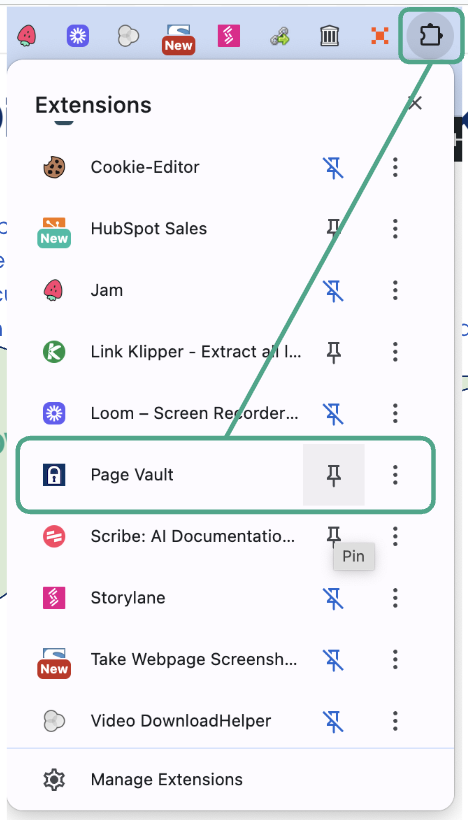
How to Capture a Page
- Select a folder you wish to save your captures to. To find a folder, start typing its name if the folder selection text box.
- Navigate to the webpage you want to capture in Chrome. Currently, social media websites (such as Facebook, Instagram, Twitter, and Youtube) will not be captured
- Close any pop-ups you don’t want in your capture.
- Click the Page Vault extension icon.
- Click “Capture Page”
- Wait for confirmation that your capture has started.
- Either navigate to your Portal or click the folder icon in the extension. This will automatically open the folder you saved your captures to.

What to Expect
- Unlike the Page Vault Browser, the browser extension doesn’t require you to stay on the page during capture. The scrolling and capturing happen automatically in the background.
- Your capture will appear in the folder you chose. There’s a brief processing period before captures become available, with longer websites requiring more processing time.
- You can browse other websites and start new captures while waiting for previous ones to complete.
Technical FAQs
- Why doesn’t my capture show up right away in my portal?
- There is a brief processing period before captures show up in your portal, so they may not show up right away. It should not take longer than 60 seconds.
- What data does the extension collect and store?
- Browser cookies for maintaining authentication state
- Webpage metadata to create a legally admissible Page Vault capture
- User authentication credentials from the Page Vault Portal
- The date and time the capture was submitted
- Basic usage analytics via Posthog
- Where is captured data stored?
- All captures are stored in the same secure infrastructure as our main Page Vault platform
- No local storage of captured content on user devices
- Are captures made through the extension legally admissible?
- Yes – all captures made through the extension are legally admissible. The extension sends the webpage URL and associated cookies to our backend capture system to be securely captured.
- How is the extension distributed and updated?
- Primary distribution through the Chrome Web Store
- Automatic updates through Chrome’s secure update mechanism
