Capturing a Profile Page
To capture a LinkedIn Profile, navigate to the profile that you would like to capture in the Page Vault Browser and select the tab you need to capture e.g., “Home”, “About”, “Posts”
Manually open or close any content on the page that you do or do not want to capture (the tool will capture what you see on the page).
Click the Capture button.
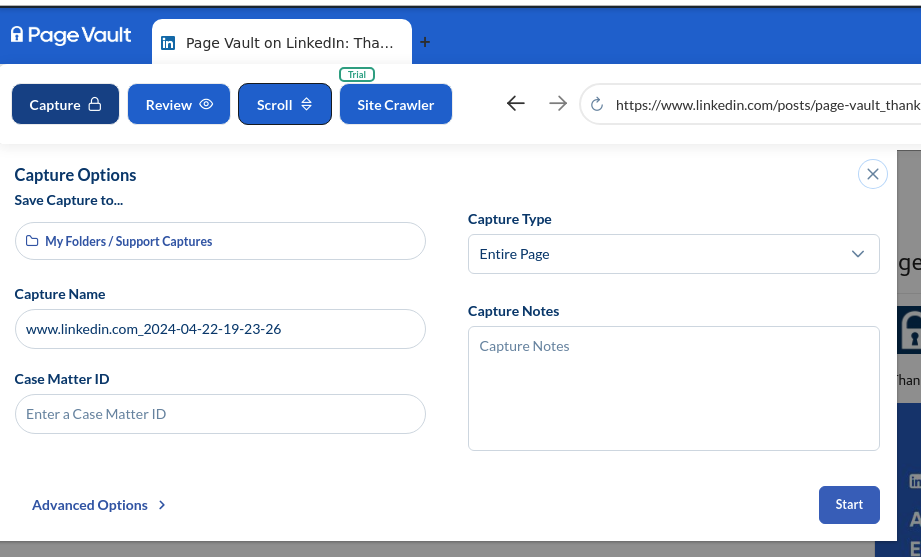
Select a folder to save the capture to and enter a case matter ID and any notes if needed.
Click Start. Your capture will save to the selected folder in your Portal.
Capturing LinkedIn Activities
- Open the Activities page for the user
- Use the Scroll function at the top of the page to load the content
- Use CTRL+F to search for “more” to find any content that may need to be expanded
- Once you have the page as you would like to capture it, you can do an Entire Page capture!
- If you would only like the activities captured to a certain point, you can scroll to where you want the capture to stop/start and do a Top to Active or Active to End capture type to get that specific content
- This would need to be repeated for each tab as needed
How to Capture Comments & Replies on Posts
At the moment, we do not have an automated way to open all of the comments on posts on a LinkedIn profile. If you need to capture comments, you can follow the instructions below.
We recommend first using the “Scroll” button to load in all posts, then using “ctrl+F” to find comments and replies, and finally the “Capture” button to capture the content.
Click “Scroll” in the upper left corner – this will scroll down the profile and load in all posts / content.

To manually open the comments on posts, once the scroll function completes, press “ctrl+F” on your keyboard to open the search bar.
Search for “comments” and use the arrows of the search bar to quickly move to more comments in the profile. Open all comments by clicking on
After opening all comments, search again for “Replies” to open all replies to comments.
After opening any content you would like to capture, click the Capture button.
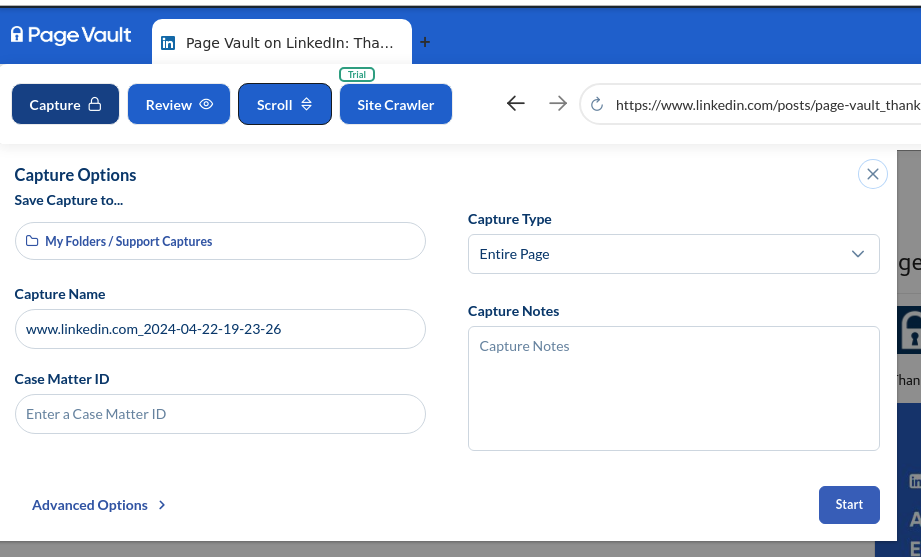
Select a folder to save the capture to and enter a case matter ID and any notes if needed.
Click Start. Your capture will save to the selected folder in your Portal.
How to Capture LinkedIn Videos
LinkedIn videos can be captured utilizing our Batch tool. For more information on using Batch to capture videos, please view this help article.
Why am I Seeing a Gray Overlay When Trying to Search a Profile?
This occurs when users are either not logged in or if they are searching for a profile in LinkedIn inside the Page Vault Browser. Please ensure you are logged into a LinkedIn account to be able to make any captures.
With LinkedIn searches, it is best to do the search in a standard web browser like Google Chrome or Edge and then paste the URL that you need to capture into the Page Vault software.
Alternatively, if you do your search in Page Vault, once the screen has the gray overlay, you can refresh the page and be able to interact with the search results.
