Once you have submitted a Batch Job, you can view a summary of all the jobs run on the Job History page. To see the details of a specific job, it can also be accessed via the Job History page.
Job History
The following pieces of information will be displayed for each job:
- Job Type: the type of Batch job run
- Job Name: this is the Job Name provided on the New Job Request form
- Time Requested: the date and time the job was submitted
- Status: the current status of the job (e.g pending, successful, errored)
- URLs Completed: This will detail the number of URLs completed.
- Note: If the job is done processing, but the number of URLs captured is not equal to the number of URLs submitted, there was an issue with completing the capture. See the Job Details page for that job for further information.
- URLs Submitted
- View in Portal: A new browser tab will be opened in your Page Vault Portal on the page with that job’s captures.
- Job Details: This link will open that job’s Job Detail page with capture information on each URL submitted in the job.
How to view submitted jobs
Click on the Job History tab in the top navigation bar. To view jobs submitted in the past, select the time frame you would like to see in the right. If there are jobs in the time frame selected, they will appear.
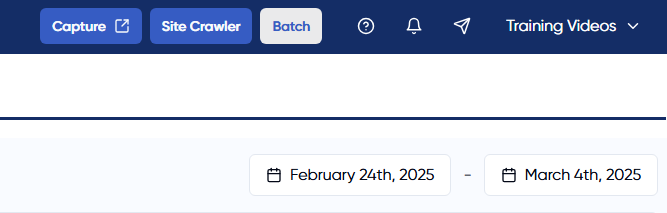
Job Details
When you click on the link to the Job Details for a particular job, you will be taken to the Job Details page. The job information will be listed at the top (Job Name, User who submitted the capture, etc.).
For each URL submitted in the job, details will be displayed, including the capture type, URL, and status. Each capture type has slightly different information displayed.
The following statuses are possible in Batch:
- Captured: the capture is complete
- Pending: Page Vault’s system is still working to complete the capture of this URL
- Error: Page Vault could not capture this URL
