Page Vault now automatically captures embedded videos during Batch web captures. With just one click, you can download supported videos that appear on web pages and save them alongside your other evidence.
How to Capture Embedded Videos
- Start a Batch Web Capture as you normally would.
- In the Job Settings, locate the “Include Embedded Videos” option.
- This setting is enabled by default.

- Complete your capture. Any supported videos found will be automatically saved with your Batch job.
- Access your videos in the Portal:
- Folder View: Videos appear in the Related Videos section beneath their corresponding PDF capture.
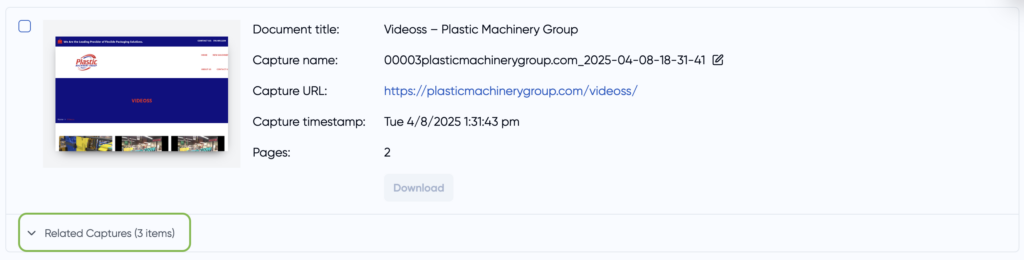
- Snapshot View: Toggle between Document Information and Videos to view and download individual videos or video metadata.
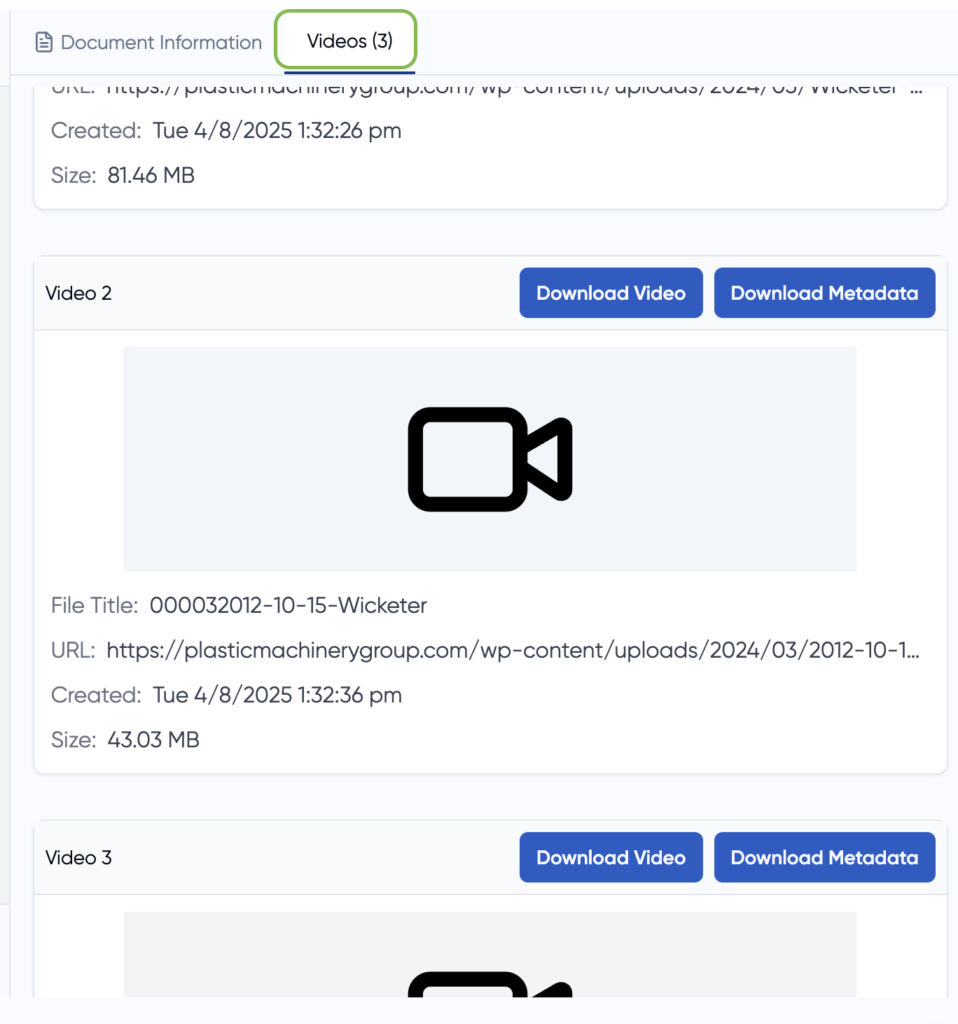
Frequently Asked Questions (FAQs)
What types of videos are captured?
We capture standard embedded formats such as YouTube, Vimeo, and major news site players. Please note that advertisements or autoplay videos may not always be captured. For a full list of supported sites, see this guide.
Will Page Vault capture videos linked within an article (but not embedded)?
No. Only videos that are embedded and visible at the time of capture will be saved.
Can I turn this feature off?
Yes. Simply toggle “Capture Embedded Videos” off before starting your capture.
