We have two capture type options for Facebook. The Post by Post option works by:
- Scraping the timeline for links to each individual post
- Capturing each individual post from that scrape
The resulting output is an individual PDF for each post in the timeline.
The instructions below walk you through the interface and our recommended best practices for capturing a full profile.
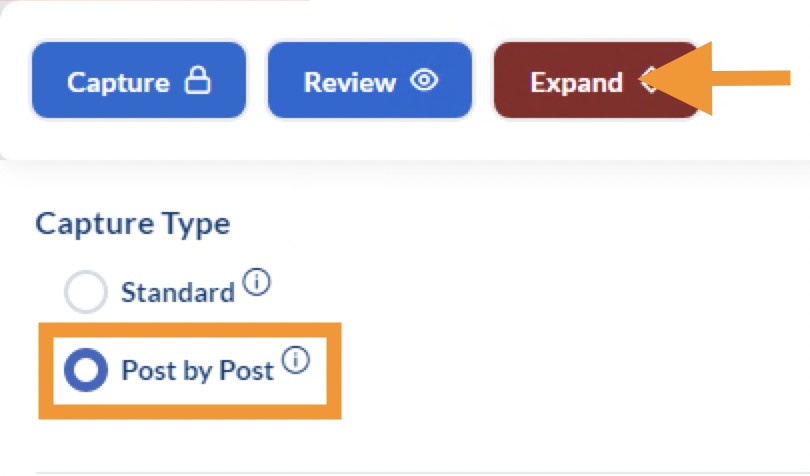
How to capture Facebook using Post-by-Post
1. In the Page Vault Browser URL bar, navigate to the Facebook timeline that you would like to collect.
2. Once the page has loaded, it is important to log in to Facebook to access all available content. We suggest using an examiner account to prevent your personal information from appearing in the capture. If you need assistance creating an examiner account, you can see our help page or reach out to customer support.
3. After logging in, click the Expand button in the upper left corner and select the Post by Post capture type. This will produce individual PDFs for each post on the profile with comments.
4. Please verify that the correct email address is populated. If not, type in the correct email address.
5. You will see several Capture Options to choose from:
- Scrape Only: will scroll through the page and email a list of posts for the Facebook profile. It will not perform any captures.
- Scrape and Capture, No Videos: will scroll through the profile and email a list of posts. It will then automatically begin capturing the most recent post from the Facebook profile.
- Scrape and Capture, With Videos: will scroll through the profile and email a list of posts. It will then automatically begin capturing the most recent post from the Facebook profile. This option will also capture all available videos in the Facebook profile.
- Paste & Capture list of URLs: will capture any post URLs you enter into the pop-up box
6. Once you have the Expander settings selected, select the folder where you would like to save the captures. You can also update the capture name and case matter ID field if necessary. Then click Expand and Capture.
Optional: Edit the Pixel Limit. In general, the pixel limit stops the expansion process after a certain number of pixels have been loaded in the browser in an attempt to prevent any extremely large profiles/posts from crashing the browser. In Post-by-Post mode, the default scrape pixel limit is 1,500,000 pixels. 1,500,000 pixels is very large—typically 100+ PDF pages. If you want to limit the amount of comments expanded or attempt to capture more comments on a post, you can edit the number of pixels.
How to Merge Individual Capture PDFs
If you would like to combine all PDFs captured using Post by Post into a single PDF, you can do so by selecting “Merge” when you export your captures from the Portal.
In your Portal, select the folder or capture files you would like to merge and click the “Export Folder” or “Export Selected Items” button. Please verify the correct email address is populated.
You will see two options for the export:
- Zip: each capture will download as its own PDF and include a Load File for Relativity (or similar software.)
- Merge: all captures will be merged into one PDF. You can choose to keep the metadata cover page on each capture or remove it.
Select whether you would like to keep each metadata cover page or remove the metadata cover pages.
Select “Merge” and click OK. You will receive two emails – one confirming your merge request and a second with a download link for your captures. The link will be valid for 6 hours.
FAQ: How to continue capturing URLs if your Post-by-Post collection is incomplete
In the video below, we will show you how to continue capturing if your post-by-post collection does not capture all of the URLs provided in the scrape file. This video covers the process of finding the number of captures displayed in your Portal, referencing the scrape file emailed to you, and copying the remaining URLs in the list. By following these steps, you will be able to pick up where you left off and capture all the content you need.
