Setting up new users
- Click your name in the upper right-hand corner and select “Manage Organization”
- In the Organization dialogue box, select “Members”
- Select “Invite”
- Type or paste in the email addresses of all members you’re adding to the organization, separated by a comma
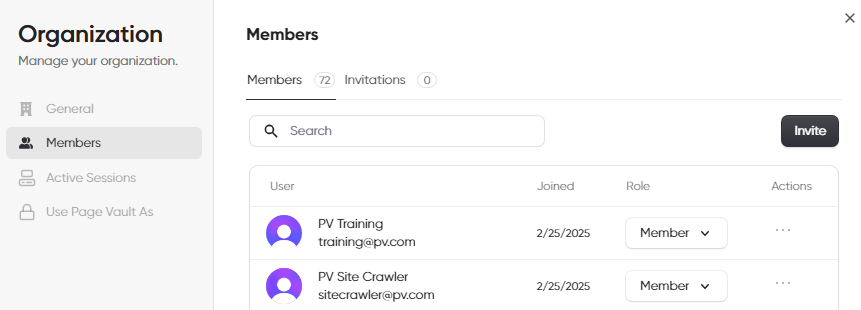
Deleting users
1. Log into the Page Vault Portal with your administrator account
2. In the upper right corner is your name—click on that to access your account management menu and select “Manage Organization.” Select the “Members” option on the left
3. Click on the 3 dots next to the user’s name under “Action”
4. Select “Remove Member.”
