How to Capture Facebook Videos
- Gather the URL of each Facebook video you would like to capture. You can submit up to 500 URLs at a time.
- From your Page Vault Portal (portal.page-vault.com), click the blue “Batch” button at the top of your screen.
- On the “New Batch Job” page click the “Video” button.
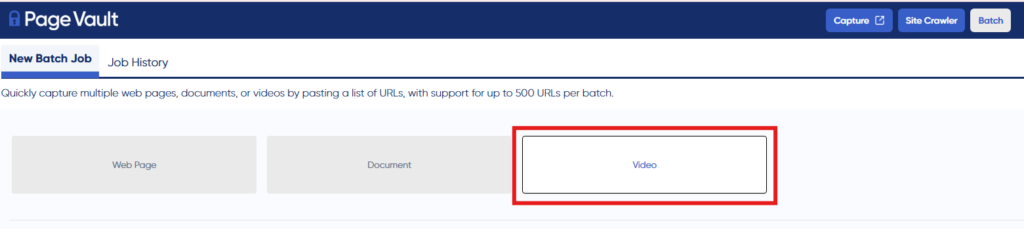
- Select the folder where you would like to save the video captures.
- Enter a job name. We recommend a unique name for each request. Captures from each Batch request will be saved in a sub-folder labeled with the job name (e.g. if you submit a Batch Job with 10 unique URLs, those 10 video captures will be deposited into one sub-folder.)
- Optional: Enter a Case Matter ID.
- To add cookies:
- In the Page Vault Browser, navigate to Facebook.
- Log in (or verify that you’re already logged in) to the platform.
- On the right side of your screen, click the settings gear icon. Then click Copy Cookies.
- Back in the Batch job request, paste your clipboard contents into the cookies text box.
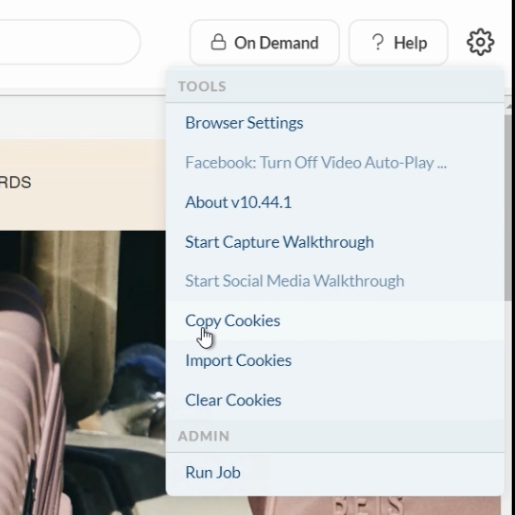
8. Paste your list of URLs in the URL List text box. Please note: each URL must be on its own line and include the http:// or https:// portion of the link. You can paste up to 500 URLs for a single job and run 10 jobs at one time.
9. Click “Start Batch Capture”. If there are any unsupported URLs in your list, you will receive an error notice and the job will not submit. Make any changes suggested in the error notice and click “Start Batch Capture” again to submit.
To view the status of the job, see the Job History tab.
NOTE: If your URLs result in an error, some Facebook URLs require the post to be fully expanded to access the direct video URL. To do so: click the Enlarge button, while playing the video in Facebook. The enlarged post will display a direct video URL that you can copy and paste in Batch. Please follow all previous steps to complete the capture.
If you are still experiencing issues please contact support@page-vault.com.
