To capture a specific list of Facebook or Instagram posts, you will use the Capture a list of posts (URLs) option.
1. In the Page Vault Browser URL bar, navigate to a Facebook or Instagram profile and be sure to log in to access all available content.
3. After logging in, click the Expand button in the upper left corner to open the Expander settings.
Facebook Instructions
1. Under Capture Options select Standard.
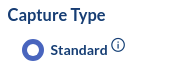
2. Click “Bulk Capture List of Post URLs”

3. Click the blue button that appears and paste in the list of Facebook Post URLs you would like to capture in the text box. It is important that each URL is on its own line. We recommend limiting to 50-100 URLs at a time. The posts can come from more than one profile.
4. Click “OK”
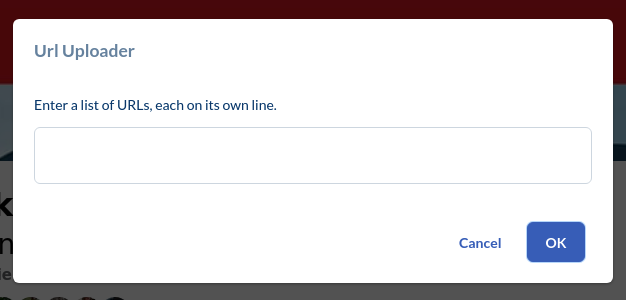
4. Select the folder where you would like to save the captures. You can also update the capture name and case matter ID field if necessary.
5. Click Expand and Capture
The Expander will load each post in the list one at a time, starting with the most recent, and produce each post in its own PDF with all comments expanded.
Instagram Instructions
1. Launch the Page Vault Browser by clicking Capture in your Portal
2. Paste the URL for the profile you want to capture and press Enter
3. Ensure you are signed into an Instagram account
4. Click the red “Expand” button
5. Under Capture Type, select “Capture a list of posts (URLs)”
6. Click the blue button that appears and paste in the list of Instagram Post URLs you would like to capture in the text box. It is important that each URL is on its own line. We recommend limiting to 50-100 URLs at a time. The posts can come from more than one profile.
7. Click “OK”
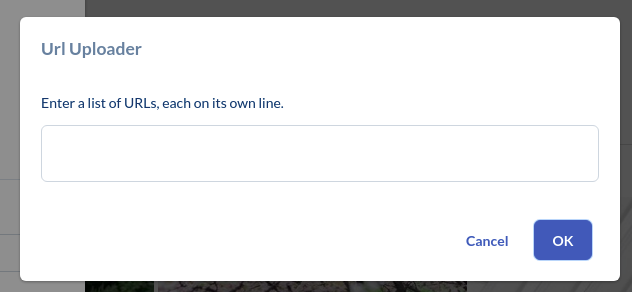
8. Select the folder where you would like to save the captures. You can also update the capture name and case matter ID field if necessary.
9. Click Expand and Capture
The Expander will load each post in the list one at a time, starting with the most recent, and produce each post in its own PDF with all comments expanded.
