If you would like to combine multiple PDFs into a single PDF, you can now do so when exporting your captures from the Portal.
- To merge the entire folder: Select “Export Folder”
To merge selected files: Select the captures to merge, then click “Export Selected Items”
- A dialog will open to enter and select the options:
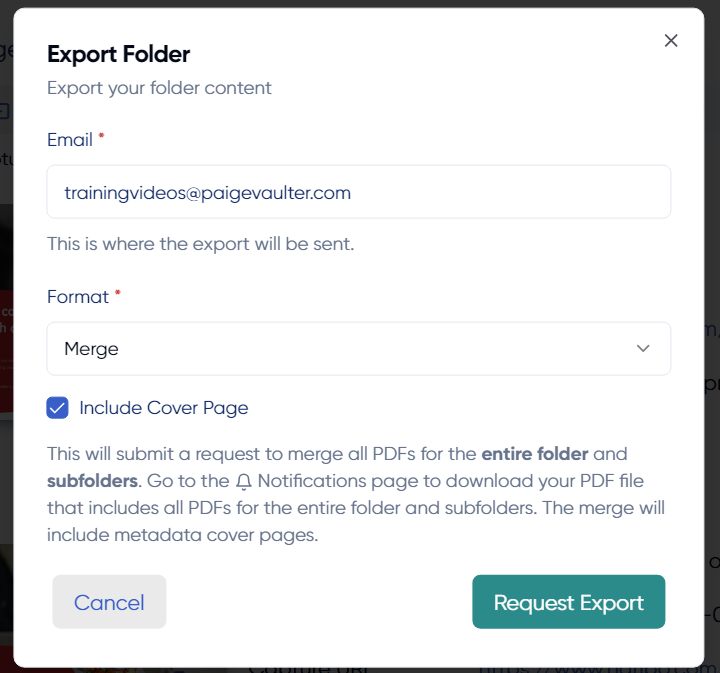
- Email: defaults to the account email, but can be sent to any email address
Export type: Select “Merge” to create a single PDF file
Cover pages: Select to keep or remove cover pages in your merged document - Click “OK” to kick off the merge. You will receive a confirmation email when the merge request is submitted, and another email when the merge is complete and ready to download.
