How does Page Vault Work
The Page Vault system was built to ensure that customers can make full-page, fully-scrolled screenshots of web pages while staying out of the chain of custody. Properly documented chain of custody establishes that:
- when the record was originally produced, it accurately recorded the webpage in question
- the record was not subject to alteration from the point of collection until presentation in court.
Our capture products do that by accessing the web page through a specialized browser on a remote computer that does not allow the user requesting the capture to alter the page before capturing the content.
The Page Vault System
There are four parts to the Page Vault System
- Portal: Access and download your captures, create load files for your eDiscovery system, and manage your user account.
- Browser (Capture Mode): Our software allows you to navigate to web pages you want to capture, take a full-page, scrolling screenshot, and open all comments on social media.
- Batch*: Submit bulk lists of URLs for capture; capture video files and document files.
- Site Crawler*: Our software will crawl a site to generate a list of URLs for every web page on the site
*Batch and Site Crawler are premium features included in our Professional and Enterprise plans. It can be added to any plan for an additional charge. Please contact Customer Support for more information.
Page Vault Portal
The Page Vault Portal is where you can:
- Access the Page Vault Browser (Capture Mode)
- View and manage captures
- Download captures
- Download source code and load files
- Manage your account information and your team (for Admins)
- Access Batch (only for accounts with the Batch add-on)

For more information on using the Portal, start with our article on How to View Captures.
Page Vault Browser
When you click on “Capture” in the Portal, you are using the Page Vault Browser software.
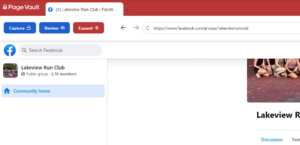
The browser works like a regular browser for viewing pages—you can type in any URL and it will load like any other browser. The special features of the Page Vault Browser are in the Page Vault menu:
- Capture: opens the capture dialog box to make your capture selections and to begin capturing (see the article on making a capture for more details).
- Review: see thumbnails of your latest captures.
- Expand: when on Facebook, Instagram, TikTok, or Twitter only, the Expand button will appear. Clicking on it will open the expand dialog box (see the article on making captures on Facebook).
- Scroll: For many social media websites, they do not load the full amount of content contained on a profile—it will dynamically load as you scroll further down the page. The scroll button will scroll to activate the dynamic load, all the way to the bottom of available content. Note that this will only scroll and expand, you must start a capture once the scrolling is completed.
Page Vault Batch
Page Vault Batch is a tool to collect certain web-accessible content in bulk:
- Regular website pages (not social media)
- Videos
- Documents (like excel or PDFs available on the web)
Page Vault Site Crawler
Page Vault Site Crawler is a tool to crawl and capture entire websites
- Regular website pages (not social media)
- Maximum of 5000 URLs
Browser vs Batch
While both Browser and Batch collect content available on the web, they are for different use cases.
Web pages: The key difference is that Browser allows for clicking and interacting with a page, where as Batch does not. When a list of URLs is submitted, Batch navigates to the page, scrolls to the bottom, and makes the capture. Therefore, if you need to do anything that requires a click or input—like a log in, to open comments, or click through a photo carousel—Batch cannot interact with the page.
Videos: The browser captures a visual snapshot of a page, and therefore only captures a photo still of the video. To capture the playable video file itself, use Batch’s video option.
Documents: Web-accessible documents are not viewable in Browser. To download and view documents such as Excel documents and PDFs, use Batch’s document option.
| Use Case | Browser | Batch |
|---|---|---|
| Standard web page (blog, corporate website, product page) | x | x (web pages) |
| Social media (Facebook, Instagram, etc.) | x | |
| Anywhere a login is required | x | |
| Page requires expanding comments, clicking to “see more” | x | |
| Still shot of the page a video is on | x | x (web pages) |
| Playable video file | x (video) | |
| Document such as an Excel doc or PDF | x (documents) |
