Do I have to log in to capture Facebook content?
Generally, yes. Almost all content on Facebook will require you to be signed into an account to view it. If you do not want to use your personal account, check with your firm to see if you have a generic or “Examiner” account that they use to view and collect Facebook pages. If they don’t, see our article on creating examiner accounts.
Facebook freezes when I try to collect the page.
Facebook freezing or taking a very long time to scroll is due to two things:
- Data loading limitations by Facebook; and
- All browsers—including Page Vault Browser—have limits on how much content they can load at once. If the user posts very frequently, there simply may be too much content to load at one time in the browser.
Here are some ways we have found to work around these issues.
1. Disable “video autoplay” in Facebook settings.
By default, Facebook will automatically play videos posted on a user’s timeline. Video autoplay significantly slows down collections and drastically increases resource use, which can cause the browser to crash. For the best capture experience, please make sure Facebook video autoplay is turned off.
Click on one of the + signs below for instructions.
- Navigate to Facebook and log in (the option will not be available if you are not on a Facebook page). Click on the hamburger menu in the right corner of the capture menu bar. A menu will appear; select “Turn off video auto-play…”
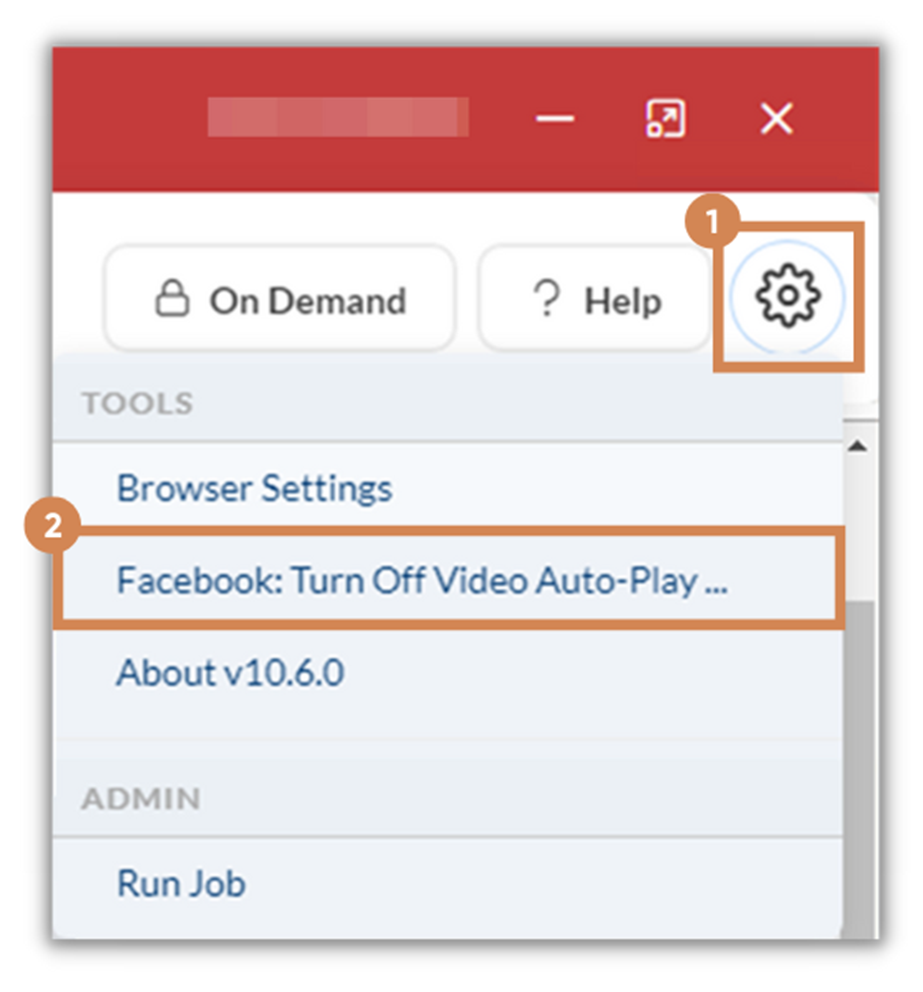
- A dialog box will appear to confirm that you want to have Page Vault turn off video auto-play for you. Click yes.
- A new tab will open, navigate to your Facebook settings, and turn auto-play off for you. You can now proceed with your Facebook captures.
- Navigate to Facebook settings (in the far left corner of the Facebook menu bar). Select Videos from the left menu options (at the very bottom)
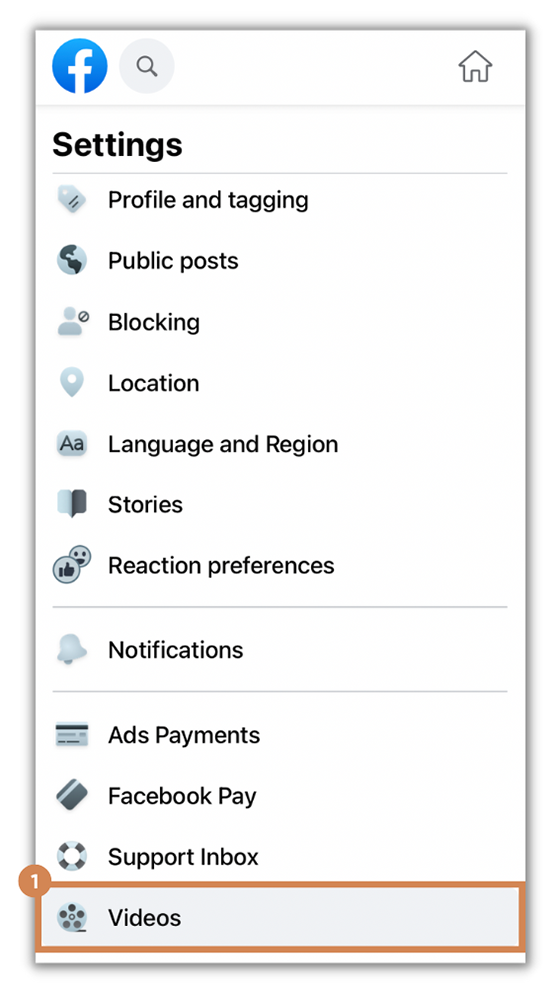
- For Auto-Play videos, select “Off” from the drop-down menu
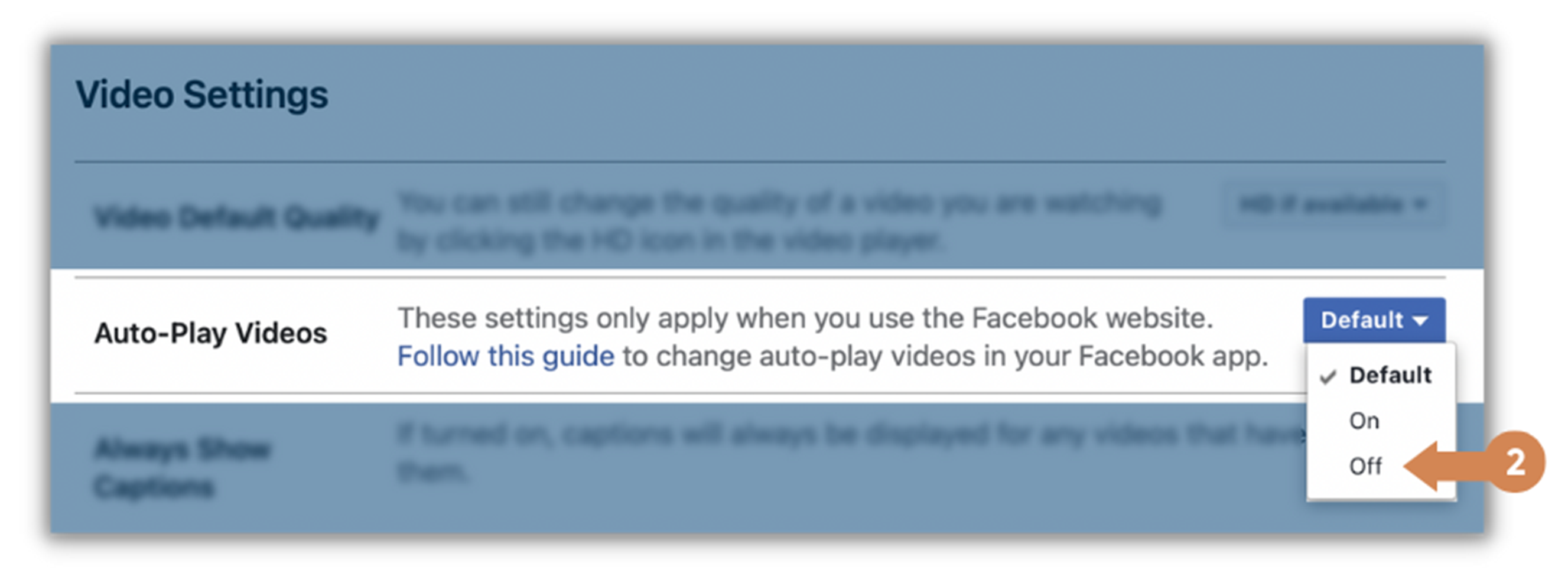
2. Break the Timeline into smaller timeframes to reduce the amount of content loaded
All browsers—including Page Vault Browser—have limits on how much content they can load at once. If the user posts very frequently, there simply may be too much content to load at one time in the browser.
In these cases, we recommend breaking the timeline down into smaller chunks for the browser to capture. Please see the article on breaking down timelines here.
Alternatively, let Page Vault capture it for you with Page Vault On Demand.
If you’d prefer to have experienced capture professionals make the capture for you, Page Vault can help. Quotes are free and require no commitment.
To receive a quote, simply submit an On-Demand Quote Request form with the URL you are trying to capture and we’ll send you a quote to have our staff make the capture.
How can I capture posts with multiple images?
To capture each of the photos, you’ll need to locate the unique URL for each image. Below is a brief video tutorial that guides you through this process. Please be aware that this method will yield individual images as PDFs without comments or a timeline view. However, you can manually add these additional images to your preferred folder and opt to merge them into a single PDF during the export process.
Although this method may require more effort, it is the most effective way to capture each image accurately. Capturing Album Posts with Page Vault
How can I capture specific time periods on a profile?
Utilize Facebook filters and adjust pixels
The other method is using the Facebook posts filter option to the start of the time frame you want to capture and decreasing your pixel limit under Advanced Options before starting your capture. Decreasing the pixel limit reduces the content loaded and captured, resulting in a smaller capture for the desired date range. Every profile is different, and because of this, we cannot give a recommended amount to decrease. You can continue decreasing until the desired capture timeline is achieved.
How can I capture the photos section of a profile?
Unfortunately, we do not have a way to automatically capture or scrape each photo in the photos section at this time. Our team has found that the best way to capture this page is using the following steps:
- Open the Firefox browser
- Download the following add-ons: Simple Scroll and Link Gopher
- Navigate to the Facebook profile you need to capture and navigate to the photos tab
- Scroll down the page using the Simple Scroll add-on
- Once at the bottom of the page, click on Link Gopher
- Click “Filter by Domain”
- Type in “photos” to only get the photo URLs
- Launch your Page Vault Browser (click “Capture” from the portal)
- Navigate to Facebook and click “Expand”
- Under the Standard Capture type, select “Paste List of URLs to Capture”
- Paste the URLs generated from Link Gopher and initiate a capture
